RADVision Scopia XT5000 Series Guía de instalación
Busca en linea o descarga Guía de instalación para Sistemas De Videoconferencia RADVision Scopia XT5000 Series. RADVision Scopia XT5000 Series Installation guide Manual de usuario
- Pagina / 113
- Tabla de contenidos
- MARCADORES
- SCOPIA XT5000 Series 1
- Table of Contents 3
- Initial Configuration 4
- About the SCOPIA XT Series 6
- Technical Specifications 8
- Deployment 13
- MCU Edition 14
- Supporting ISDN Connectivity 19
- Inspecting the Product 27
- Mounting of the XT Codec Unit 28
- Connecting SCOPIA XT Series 29
- Connecting a Computer 29
- Connecting the Microphone Pod 32
- XT5000 Series 34
- Control Unit 38
- Using a DVD or Blu-ray Player 39
- Adjusting the Image Position 60
- Configuring Network Settings 62
- Setting Date and Time 66
- Setting the Time Zone 67
- Setting Regional Information 67
- Configuring Video Connections 70
- Configuring Audio Connections 79
- Configuring Audio Outputs 84
- Configuring IP Addresses 87
- Configuring Gatekeeper Use 95
- Configuring SIP Server Use 98
- Before you begin 102
- Select Add Server 103
- Configuring Call Properties 105
- Procedure 108
- Securing Calls 110
Indice de contenidos
Installation GuideVersion 3.1For Solution 7.7, 8.0SCOPIA XT5000 Series
SCOPIA XT5000 Series SCOPIA XT4000 SeriesVideo bandwidth Up to 12Mbps for a multipointcallUp to 6Mbps for 1080p in apoint-to-point callUp to 4Mbps for
Table 5-21 Configuring SIP-related parametersParameter DescriptionUser Enter the system user name (alias). Thesystem is registered to the SIP Registra
Figure 5-40 Viewing and editing contacts in Local LDAP serverYou can define three types of LDAP servers:•The local built-in LDAP serverYou can define
–Each endpoint is represented by a commObject with its commUniqueId. EachcommObject contains the details of accessing this endpoint, and the user asso
ProcedureStep 1Access the LDAP settings, as follows:•From the endpoint, select Configure > Advanced > System > LDAP.•From the web interface,
Table 5-22 Configuring LDAP server settingsField Name DescriptionPreferred To view contacts from this LDAP server from the Contacts page, select Yes.U
Field Name DescriptionFilter The filter applied to the LDAP tree, so you view only the relevant contacts.This value is predefined when the LDAP server
Figure 5-43 Configuring the Priority setting from the web interfaceStep 2Set the Priority setting to the GLAN port that the preferred network uses. Th
Table 5-23 Configuring general call settingsField Name Description<auto> (Recommended) This is the default and setting. It indicatesthat the sys
Table 5-24 Configuring the IP-related call settingsField Name DescriptionDTMF RFC2833 (H.323) DTMF describes a method to send DTMF inside anaudio stre
Figure 5-46 Configuring audio settings from the web interfaceStep 2Disable specific audio codecs by selecting No from the lists.Step 3In the web inter
Table 1-4 Differences in features for models in the SCOPIA XT SeriesFeature SCOPIAXT1000PiccoloSCOPIA XT1200 SCOPIA XTTelepresenceSCOPIAXT4000 SeriesS
Figure 5-47 Configuring video settings from the web interface (example)Step 3Disable specific video codecs by selecting No from the lists. NoteThe v
•From the web interface, select Administrator Settings > Calls > Encryption.•From the endpoint, select Configure > Advanced > Calls > E
Table 5-25 Configuring settings for securing callsField Name DescriptionAccept protected calls If encryption is set to No, and the user receives anenc
www.radvision.comAbout RADVISIONRADVISION (NASDAQ: RVSN) is the industry’s leading provider of market-proven products and technologies for unifiedvisu
Feature SCOPIAXT1000PiccoloSCOPIA XT1200 SCOPIA XTTelepresenceSCOPIAXT4000 SeriesSCOPIAXT5000SeriesAdditionalEthernetconnectionOptional(10/100)Optiona
There are a number of ways that the SCOPIA XT Series can be deployed in a network,depending on whether you use it as a room system endpoint or a confe
Figure 2-1 SCOPIA XT Series as EndpointsUsing the SCOPIA XT Series Embedded MCU The SCOPIA XT Series MCU Edition includes an embedded MCU and is ava
NoteFor MCU9, the capabilities depend on the selected CP layout. For the best experience when using the SCOPIA XT Series MCU Edition, we recommen
Planning NAT and Firewall Traversal with SCOPIA XT Series SCOPIA XT Series fully supports NAT and firewall traversal, enabling you to place the unit
Having a dedicated NAT/firewall traversal server like the SCOPIA PathFinder offersexternal endpoints a static address when joining conferences hosted
Figure 2-4 Using XT Series for NAT and Firewall TraversalThere are two possible setups in the GLAN1 and GLAN2 configuration (see Figure 2-4 onpage 13)
Supporting ISDN Connectivity The SCOPIA XT Series supports ISDN connectivity, allowing calls from endpoints to be routed tothe relevant conference u
© 2000-2012 RADVISION Ltd. All intellectual property rights in this publication are owned by RADVISION Ltd and areprotected by United States copyright
NoteThe specific firewalls you need to open ports on depends on where your SCOPIA XT Series andother SCOPIA Solution products are deployed. RADVI
Table 2-2 Bidirectional Ports to Open on the SCOPIA XT SeriesPort Range Protocol Destination Functionality Result of BlockingPortRequired69 TFTP (UDP)
Port Range Protocol Destination Functionality Result of BlockingPortRequired3338 XMLCommands(TCP)SCOPIA Control,SCOPIA XT DesktopServerEnables communi
Table 2-3 Outbound Ports to Open from the SCOPIA XT SeriesPort Range Protocol Destination Functionality Result of Blocking Port Required162 SNMP (UDP)
Figure 2-5 Configuring the TCP or UDP port range from the web interfaceStep 2Define how the XT Codec Unit assigns ports by selecting one of the follow
Before beginning the installation of the system, you must read the safety regulations for asafe use of the system, verify the conference room setup, a
Place the camera(s) in a position to ensure eye contact between local and remoteparticipants. Recommended position is either directly below or directl
Inspecting the Product Inspect the contents of the package for shipping damages.For a list of package contents see the invoice shipped with your ord
After reading the section “Prerequisites for Setting up the System” on page 20, you can installthe SCOPIA XT Series. These sections describe how to in
Connecting SCOPIA XT Series For operational information about connecting SCOPIA XT5000 Series, refer to the Quick SetupGuide for SCOPIA XT5000 Serie
1About the SCOPIA XT Series Technical Specifications... 32Planning the
Table 4-1 DVI input formats supported by XT Codec UnitName Resolution1080p 1920x1080SXGA 1280x1024HD+ (900p) 1600x900WSGA 1440x900UVGA 1280x960WXGA 12
Since audio input is not included in the DVI-I port to XT Codec Unit connection, you need tomake a separate audio connection from the computer’s audio
Connecting the Audio Equipment These sections describe how to connect the audio peripherals to the XT Codec Unit.•Connecting the Microphone Pod...
ProcedureStep 1Connect the Microphone Pod output to the rear panel of the XT Codec Unit.Figure 4-4 Microphone PodFigure 4-5 Connecting the Microphone
Make sure the microphone mixer provides these connectors: an analog audio I/O (mini jack3.5”) connector and a digital optical connector with a mini-TO
ProcedureStep 1Verify you have a shielded stereo audio cable with an 1/8” stereo audio plug.Step 2Insert the green plug into the green analog connecto
Figure 4-7 Connecting the XT Premium Camera for XT5000 Series NoteIf you connect a camera to the DVI-I input, the system manages it as PC content.
•If the included video cables cannot be used for your system because of lengthrequirements, ensure you have a video cable with 1080p60 supportProcedur
Connecting Cameras for Controlling the Optional XT Premium Camera with the XT RemoteControl Unit The optional camera is supported for selected model
Figure 4-10 Pinout DiagramStep 2Connect the VISCA Cross cable from the main camera VISCA OUT to the optional cameraVISCA IN.Check that the SYSTEM SELE
4Setting up the SCOPIA XT Series Mounting of the XT Codec Unit... 23Connecting S
Figure 4-11 Connecting an Analog CameraInstalling the Batteries of the XT Remote Control Unit The XT Remote Control Unit requires CR2025 Lithium batt
After connecting the system and powering it, perform the initial configuration as described inthese sections:•Managing your SCOPIA XT Series from the
•Accessing SCOPIA XT Series Web Interface... page 37•Configuring Remote Management on the SCOPIA XT Series
Step 4Select Login.Configuring Remote Management on the SCOPIA XT Series Remote management on your SCOPIA XT Series is enabled by default. You can c
Table 5-1 Configuring remote management on SCOPIA XT SeriesField Name DescriptionWeb management Configure whether to allow remote management via the w
Configuring Remote Upgrade Settings In order to upgrade your SCOPIA XT Series from the web interface, remote upgrade must beenabled. This procedure
Table 5-2 Enabling remote upgradeField Name DescriptionDownload management Configure whether to allow remotely downloading firmware orpatches to the X
You can also perform advanced configuration from the web interface. See “Managing yourSCOPIA XT Series from the Web Interface” on page 36 for details.
Figure 5-4 Advanced configuration screenStep 7We recommend changing the default password, as described in “Setting the Administrator orUser PIN Code f
Use the XT Remote Control Unit to navigate through system menus, as follows:•Scroll through menus and options using the arrow keys and pressing the ok
Setting the System Name and Language...54Adjusting the Image Position...
Pairing an XT Remote Control Unit with a XT Codec Unit Multiple XT Codec Units can be set up in the conference room and controlled with different XT
Step 4On the XT Remote Control Unit, press the and simultaneously.The On/Off key on the XT Remote Control Unit turns red.Figure 5-9 Setting the co
•User PIN: You can set a PIN code to access basic settings, such as the language displayedon the interface. If set, you are required to enter this cod
•From the endpoint, select Done.•From the web interface, select Save.Use this PIN the next time you are accessing advanced settings.Step 3To set the P
Step 3If you are enabling licenses with additional features, such as an embedded MCU or higherbandwidth, see “Installing and Enabling Licenses which E
ProcedureStep 1Access the SCOPIA XT Series web interface.Step 2From the Home page, select Enable License, or, navigate to Administrator Settings >U
NoteThe Web page shows the serial number (10-digit string) and user code. The usercode corresponds to the system MAC address. These fields are not
NoteThe serial number is also printed on a label affixed at the back of the XT CodecUnit. Step 3Enter the license key you received when registeri
Step 2Locate the option key in the letter. Locate the serial number on the XT Codec Unit or theuser code you received with the purchase.You can also r
•Configuring Network Settings... page 57•Configuring Gatekeeper Settings...
The SCOPIA XT Series is a room system endpoint which incorporates state-of-the-art videotechnology for high definition (HD) conferencing, including su
Figure 5-16 Setting Country and LanguageStep 2Select the required country from the Country list using the arrow keys and press .The system menu and t
ProcedureStep 1Examine the image on the monitor to decide if you need to adjust the image position.The triangles in the top left corner and bottom rig
Figure 5-18 Adjusting the image positionStep 3Use the arrow keys on the XT Remote Control Unit to position the image, and then press OK.Step 4Press 2
ProcedureStep 1Press and select one of the following from the IP Address Mode list:•Automatic: (Default) Select this option if the system gets its I
Table 5-4 Configuring IP addressesField Name DescriptionIP address Enter the system static IP address here, used for accessing andmanaging the system.
ProcedureStep 1Set the Use Gatekeeper list to Yes.Figure 5-20 Gatekeeper settingsStep 2Set the Mode list to Manual. NoteIf the gatekeeper is configu
Setting Date and Time You can set the date and time from either the endpoint or the web interface.ProcedureStep 1Access the date and time settings a
Setting the Time Zone You can set the time zone from your endpoint or the SCOPIA XT Series web interface.ProcedureStep 1Access the time zone setting
Step 2Select Administrator Settings.Step 3Select System > Location > General on the left.Step 4Set settings as described in Table 5-7 on page 63
Figure 5-21 Setting screen saver settings from the endpoint•From the web interface, select the Basic Settings tab.Figure 5-22 Setting screen saver set
Experience the immersive feeling of telepresence using the SCOPIA XT TelepresencePlatform. To give the feeling of an in-person meeting, the SCOPIA XT
Configuring Video Connections There are a number of settings which affect the way the camera accepts input and the waythe monitors display video.•Co
Table 5-8 Configuring general camera settingsField Name DescriptionDefault camera Specifies to which input of the XT Codec Unit the main camerais conn
Figure 5-24 Configuring the main camera settings from the webinterfaceb. Configure these settings, as described in Table 5-9 on page 68. NoteAn opti
Table 5-9 Configuring advanced camera settingsField Name DescriptionEnable This field can be modified for DVI only.Enable for the optional camera.Movi
ProcedureStep 1Access the DVI settings as follows:•From the endpoint interface, select Configure > Advanced > I/O connections > Cameras> D
NoteYou can return to the Default Auto settings at any time by pressing and holding down theLayout key and then pressing the 0 key. You can con
Table 5-10 Configuring general monitor settingsField Name DescriptionNumber of monitors Specifies the number of monitors connected to the XT Codec Uni
c. Select your preferred image view mode:•Menu•Menu, presentation (local and received). This is the default setting.d. Drag the sliders to the require
Table 5-11 Configuring PIP-PaP optionField Name DescriptionMulti Image Mode Sets PIP and PaP activation, depending on the number of videostreams avail
Configuring Audio Connections Part of the initial configuration is ensuring the microphones and speakers are set up correctly,and that there is no n
Technical Specifications This section details the system specifications of the SCOPIA XT Series you purchased. Refer tothis data when preparing syst
Figure 5-28 Configuring the Microphone Pod settings from the webinterfaceStep 3Set the fields as described in Table 5-12 on page 75.Table 5-12 Configu
Figure 5-29 The analog/optical audio port on the XT SeriesProcedureStep 1Access the Microphone Pod settings:•From the endpoint interface, select Confi
Field Name DescriptionEnabled Enables/disables this audio input.Gain Set the voice signal to the desired level by using the slider.Echo canceller Enab
•From the endpoint interface, select Configure > Advanced > I/O Connections > Cameras> DVI. Press to start data sharing.•From the web in
Table 5-13 Configuring echo canceller related settingsField Name DescriptionAGC Enables/disables Automatic Gain Control. The AGC reduces thevolume if
•You would not normally route the local microphone to a speaker. You can hear your ownvoices in the room, so normally you would not need to route the
Table 5-14 Configuring audio output settingsField Name DescriptionDigital Audio to output If enabled, it routes the digital audio input port toone or
•Configuring IP Addresses... page 82•Configuring Network Connectivity ...
Step 3In the web interface, select Save. NoteFrom the endpoint, your changes are saved automatically. Step 4Access the IP address settings, as fol
Table 5-15 Configuring IP addressesField Name DescriptionMAC address This setting cannot be changed.Automatic IP address Set to Yes (default) if the s
Table 1-2 Video, audio and control capabilitiesSCOPIA XT5000 Series SCOPIA XT4000 SeriesSignaling protocols H.323, SIP, ISDN (in conjunction with SCOP
Figure 5-34 Configuring the GLAN parameters from the web interfaceStep 3Set the field as described in Table 5-16 on page 86.RADVISION | Installation G
Table 5-16 Configuring network connectivityField Name SettingMTU Sets the maximum size of each IP packet the XT Codec Unit cansend to the network.If t
ProcedureStep 1Access the network settings as follows:•From the web interface, select Administrator Settings > Networks > Preferences >NAT.•F
NoteSet the ports in accordance with the settings detailed in “Configuring the TCP orUDP Port Range on the SCOPIA XT Series” on page 18. Step 3In
Figure 5-36 Configuring QoS settingsStep 2Set the fields as described in Table 5-18 on page 89.Table 5-18 Configuring QoS settingsField Name Descripti
Configuring Gatekeeper Use Gatekeepers offer video users the ability to contact H.323 endpoints by entering an alias,rather than having to remember
NoteIn the endpoint, your changes are saved automatically. Step 4Select Gatekeeper under H.323.Figure 5-38 Configuring the Gatekeeper settings fr
Table 5-20 Configuring the gatekeeperField Name DescriptionUse gatekeeper Enables/disables the use of a gatekeeper. If No is selected, allthe other fi
Step 6In the web interface, select Save. NoteIn the endpoint, your changes are saved automatically. Configuring SIP Server Use The SCOPIA XT Ser
Figure 5-39 Configuring SIP settingsStep 2Configure parameters as described in Table 5-21 on page 95.RADVISION | Installation Guide for SCOPIA XT5000
Mas documentos para Sistemas De Videoconferencia RADVision Scopia XT5000 Series
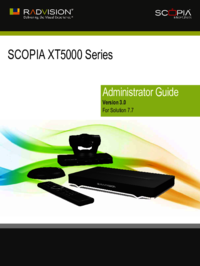




 (29 paginas)
(29 paginas)







Comentarios a estos manuales